Banglarbhumi Warish Application Status – Complete Guide 2025
Banglarbhumi Warish Application Status – 2025 Overview
The Banglarbhumi Warish Application Status service allows citizens of West Bengal to track the progress of their Warish (Legal Heir) application online. The Warish process is essential when transferring ownership of land records after the death of a recorded owner. Through the official Banglarbhumi portal, applicants can check whether their request is pending, under process, approved, rejected, or requires clarification.
By using this online facility, you no longer need to physically visit the Land & Land Reforms office to get updates on your Warish or mutation case.
Warish vs. Warish Mutation vs. Legal Heir Certificate
It’s important to understand the difference between related terms:
- Warish (Legal Heir) Application – Identifies and records the rightful heirs of a deceased person in the land records.
- Warish Mutation – Updates the Record of Rights (RoR) and transfers the land ownership title to the heirs.
- Legal Heir Certificate – Issued separately for proving heirship in financial or other government-related matters.
While a Warish application establishes heirs, a Warish mutation ensures the official land records reflect this change.
Prerequisites Before You Track Banglarbhumi Warish Application Status
To check your Warish status online, you should keep the following ready:
- Application/Reference number (generated at submission).
- District, Block, and Mouza details.
- Khatian number and Plot number.
- Citizen login credentials (if the service requires login).
- Copy of your submission receipt (downloaded at the time of application).
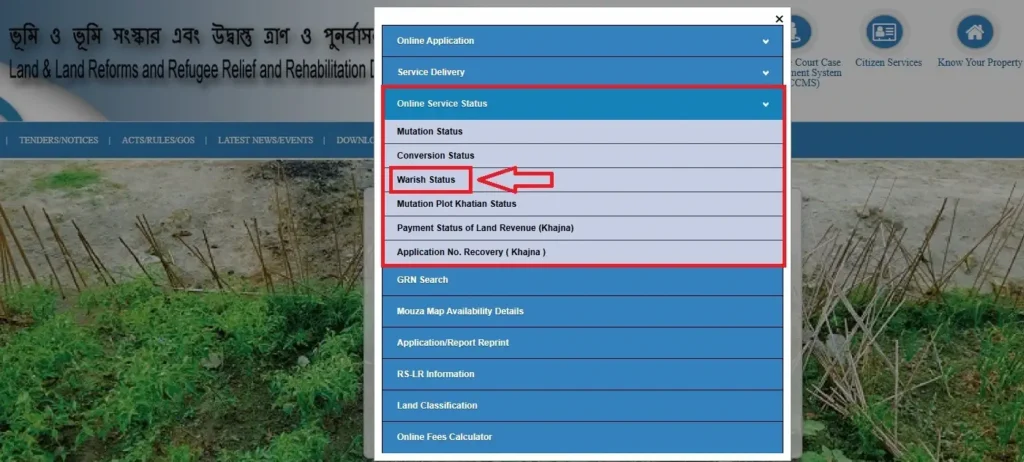
Step-by-Step: Submit Warish Application Online
If you are a first-time applicant, here’s how you can apply for Warish in Banglarbhumi:
- Visit Banglarbhumi portal.
- Go to Citizen Services → Online Application → Warish Application.
- Enter District, Block, and Mouza details.
- Fill in Khatian/Plot information and details of legal heirs.
- Upload required documents (identity proof, death certificate, property documents).
- Submit the form and note down the application/reference number.
- Download or print the receipt for future use.
How to Check Banglarbhumi Warish Application Status
Here is the main process to track your Warish status:
- Open the Banglarbhumi website.
- Navigate to Citizen Services → Online Service Status → Warish Application Status.
- Enter your application/reference number or search by District/Block/Mouza and Khatian/Plot details.
- Click Submit.
- The system will display the current status of your application, which could be:
- Pending
- Under Process
- Approved
- Rejected
- Clarification Required
Alternative: Mutation Case Status
In some cases, your Warish request leads directly to a Mutation case. If so, you can track it through:
- Go to Citizen Services → Mutation Case Status.
- Choose search type – Case-wise, Deed-wise, or Buyer Name-wise.
- Enter the relevant details and click Submit.
- The system will display the current mutation progress.
What Each Warish Application Status Means
- Submitted/Pending – Your application is received but not yet reviewed.
- Under Process/Scrutiny – Officials are verifying your documents and details.
- Approved/Sanctioned – The Warish has been confirmed, and records will be updated.
- Rejected – The application was declined due to errors or missing documents.
- Clarification Required – You must provide additional information or re-upload documents.
Typical Timeline & Who Processes It
Generally, a Warish application takes a few weeks to a few months, depending on:
- Completeness of documents.
- Workload of the Land & Land Reforms department.
- Whether mutation is involved.
The process involves the local Block Land & Land Reforms Office (BL&LRO) and sometimes the Sub-Divisional Office (SDO).
Documents That Influence Faster Approval
Make sure you attach:
- Identity & address proof of heirs.
- Death certificate of the deceased owner.
- Relationship proof (ration card, Aadhaar, voter ID, etc.).
- Khatian/Plot records.
- Affidavits or No-Objection Certificates (if multiple heirs).
Fees, Receipts & Reference Numbers
- A nominal fee may apply for mutation linked to Warish applications.
- After payment, a receipt/reference number is generated.
- Always download and save the receipt to check your application status later.
Troubleshooting: Why Your Warish Status Isn’t Updating
If your Banglarbhumi Warish Application Status isn’t moving, possible reasons include:
- Uploaded documents not clear or mismatched.
- Incorrect Khatian/Plot details entered.
- Heavy workload or holidays delaying processing.
- Application shifted to mutation stage (check under Mutation Status).
Offline & Helpline Options
If online tracking does not work:
- Visit your local BL&LRO office with the application printout.
- Contact the helpline numbers provided on Banglarbhumi.
- Use the official directory for email/phone contacts.
Pro Tips to Avoid Rejection & Speed Up Approval
- Double-check spellings of names and dates.
- Upload high-quality scanned documents.
- Ensure all heirs are included.
- Enter the correct District–Block–Mouza combination.
- Keep the application number safe.
FAQs on Banglarbhumi Warish Application Status
Q1: How do I check Banglarbhumi Warish Application Status without an application number?
You can use District–Block–Mouza with Khatian/Plot number in the online service status section to track.
Q2: Where is “Warish Status” in Banglarbhumi?
Log in → Citizen Services → Online Service Status → Warish Application Status.
Q3: What’s the difference between Warish and Mutation status?
Warish confirms heirs; mutation transfers ownership in the Record of Rights (RoR).
Q4: How long does Warish approval take in West Bengal?
Processing usually takes 30–90 days, depending on workload and documents.
Q5: Can I track Warish Mutation on mobile?
Yes, the Banglarbhumi portal is mobile-friendly. The same steps apply.
Q6: What if my status shows “Rejected” or “Clarification Required”?
Read the remarks carefully, make corrections, and re-submit online.
Conclusion
Tracking your Banglarbhumi Warish Application Status is simple and transparent if you have the correct details. By using the Citizen Services → Online Service Status menu, applicants can monitor progress in real-time and avoid unnecessary office visits. Always upload complete documents and keep your application number safe to ensure faster approval.
